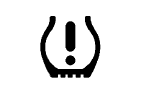GMC Terrain: Warning Lights, Gauges, and Indicators / Instrument Cluster (Uplevel)

English Cluster Shown, Metric Similar

Diesel English Cluster Shown, Metric Similar
Uplevel Cluster Menu
There is an interactive display area in the center of the instrument cluster.
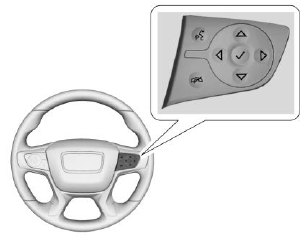
Use the right steering wheel control to open and scroll through the different items and displays.
Press  or
or
 to change between
the cluster applications. Press
to change between
the cluster applications. Press  or
or
 to scroll through the list of
available features within each
application. Press
to scroll through the list of
available features within each
application. Press  to select. Not
all applications will be available on
all vehicles. Some may be temporarily restricted when the
vehicle is off or in ACC/ACCESSORY.
to select. Not
all applications will be available on
all vehicles. Some may be temporarily restricted when the
vehicle is off or in ACC/ACCESSORY.
- Home Page
- Info App. This is where the selected Driver Information Center (DIC) displays can be viewed. See “Driver Information Center (DIC) (Uplevel)” in the Index.
- Audio
- Navigation
- Phone
- Options
Home
Information displayed here can be customized from the Options menu.
Speedometer : Displays how fast the vehicle is moving in either kilometers per hour (km/h) or miles per hour (mph).
Speed Sign : Shows sign information, which comes from a roadway database in the onboard navigation, if equipped.
Time : Displays the current time.
Active Safety : If equipped, displays information for Lane Keep Assist (LKA) and Forward Collision Alert (FCA).
Fuel Range : Displays the approximate distance the vehicle can be driven without refueling. The fuel range estimate is based on an average of the vehicle’s fuel economy over recent driving history and the amount of fuel remaining in the fuel tank. Fuel range cannot be reset.
Audio
Press  or
or
 to scroll through
options, browse for music, select
from favorites, or change the audio
source. In the main view, scroll to
change the station or go to the next
or previous track.
to scroll through
options, browse for music, select
from favorites, or change the audio
source. In the main view, scroll to
change the station or go to the next
or previous track.
Navigation
In the Navigation menu, if there is
no active route, press  to access
Recents or Favorites. If there is an
active route, press the thumbwheel to cancel or resume route guidance,
mute or unmute voice guidance,
or access Recents or Favorites.
to access
Recents or Favorites. If there is an
active route, press the thumbwheel to cancel or resume route guidance,
mute or unmute voice guidance,
or access Recents or Favorites.
Phone
In the Phone menu, if there is no active phone call, view recent calls, scroll through contacts, select from the favorites, or change the phone source. If there is an active call, mute the phone or switch to handset operation.
Options
Press  or
or
 to scroll through
items in the Options menu. Press
to scroll through
items in the Options menu. Press  to select the item. Press
to select the item. Press  to exit
the item.
to exit
the item.
Traction and Stability : To turn the Traction Control System (TCS) on or off, choose Traction. To turn StabiliTrak/Electronic Stability Control (ESC) on or off, choose Stability. See Traction Control/Electronic Stability Control.
Units : Choose US or metric units. A selected mark will be displayed next to the selected item.
Info Page Options : Select the items to be displayed in the Info app. A selected mark will be displayed next to the selected item.
Home Page Options : Select the available elements to display. Not all elements will be available on all vehicles: Speedometer, Active Safety, Speed Sign, Time, and Fuel Range.
Speed Warning : Allows the driver
to set a speed that they do not want
to exceed. To set the Speed
Warning, press  when Speed
Warning is displayed. Use
when Speed
Warning is displayed. Use  or
or
 to adjust the value. Press
to adjust the value. Press  to set
the speed. Once the speed is set,
this feature can be turned off by
pressing the thumbwheel while
viewing this page. If the selected
speed limit is exceeded, a pop-up
warning is displayed with a chime.
to set
the speed. Once the speed is set,
this feature can be turned off by
pressing the thumbwheel while
viewing this page. If the selected
speed limit is exceeded, a pop-up
warning is displayed with a chime.
Software Information : Displays open source software information.
 Instrument Cluster (Base and Midlevel)
Instrument Cluster (Base and Midlevel)
Base Level English Shown, Metric Similar
Midlevel English Shown, Metric Similar
Cluster Menu (Midlevel)
There is an interactive display area
in the center of the instrument
cluster...
 Speedometer, Odometer, Trip Odometer and Tachometer
Speedometer, Odometer, Trip Odometer and Tachometer
Speedometer
The speedometer shows the
vehicle's speed in either kilometers
per hour (km/h) or miles per
hour (mph).
Odometer
The odometer shows how far the
vehicle has been driven, in either
kilometers or miles...
Other information:
GMC Terrain 2018-2025 Owners Manual: Top Tier Fuel (Gasoline and Diesel)
Top Tier Fuel (Gasoline) GM recommends the use of TOP TIER Detergent Gasoline to keep the engine clean, reduce engine deposits, and maintain optimal vehicle performance. Look for the TOP TIER Logo or see www.toptiergas.com for a list of TOP TIER Detergent Gasoline marketers and applicable countries...
GMC Terrain 2018-2025 Owners Manual: Diesel Particulate Filter
The Diesel Particulate Filter (DPF) system filters soot particles out of the exhaust gases. The DPF is under the vehicle in the exhaust system. Depending on a number of factors monitored by the engine computer, the DPF will need to be cleaned of accumulated solids...