GMC Terrain: Warning Lights, Gauges, and Indicators / Instrument Cluster (Base and Midlevel)

Base Level English Shown, Metric Similar

Midlevel English Shown, Metric Similar
Cluster Menu (Midlevel)
There is an interactive display area in the center of the instrument cluster.
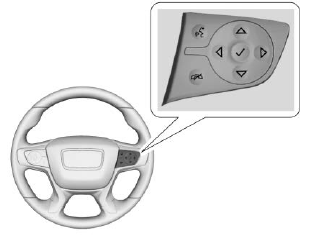
Use the right steering wheel control to open and scroll through the different items and displays.
Press  to access the cluster
applications. Use
to access the cluster
applications. Use  or
or
 to scroll
through the list of available
applications. Not all applications will
be available on all vehicles.
to scroll
through the list of available
applications. Not all applications will
be available on all vehicles.
Info App. This is where the selected Driver Information Center (DIC) displays can be viewed.
- See Driver Information Center (DIC) (Base and Midlevel) or Driver Information Center (DIC) (Uplevel).
- Options
Options
Press  to select the Options app,
then press
to select the Options app,
then press  to enter the Options
menu. Use
to enter the Options
menu. Use  or
or
 to scroll
through items in the Options menu.
to scroll
through items in the Options menu.
Units : Press  while Units
is
displayed to enter the Units menu.
Choose English or Metric units by
pressing
while Units
is
displayed to enter the Units menu.
Choose English or Metric units by
pressing  while the desired item is
highlighted. A checkmark will be
displayed next to the selected item.
while the desired item is
highlighted. A checkmark will be
displayed next to the selected item.
Info Pages : Press  while
Info
Pages is displayed to enter the Info
Pages menu and select the items to be displayed in the Info app. See
Driver Information Center (DIC)
(Base and Midlevel) or Driver
Information Center (DIC) (Uplevel).
while
Info
Pages is displayed to enter the Info
Pages menu and select the items to be displayed in the Info app. See
Driver Information Center (DIC)
(Base and Midlevel) or Driver
Information Center (DIC) (Uplevel).
Traction and Stability : Press p to enter the Traction and Stability menu. To turn the Traction Control System (TCS) on or off, choose Traction. To turn StabiliTrak/ Electronic Stability Control (ESC) on or off, choose Stability. See Traction Control/Electronic Stability Control.
Speed Warning : If equipped, the
Speed Warning display allows the
driver to set a speed that they do
not want to exceed. To set the
Speed Warning press  when
Speed Warning is displayed. Press
when
Speed Warning is displayed. Press
 or
or
 to adjust the value. Press
to adjust the value. Press
 to set the speed.
to set the speed.
Once the speed is set, this feature
can be turned off by pressing  while viewing this page. If the
selected speed limit is exceeded, a
pop-up warning is displayed with a
chime.
while viewing this page. If the
selected speed limit is exceeded, a
pop-up warning is displayed with a
chime.
 Warning Lights, Gauges, and Indicators
Warning Lights, Gauges, and Indicators
Warning lights and gauges can
signal that something is wrong
before it becomes serious enough
to cause an expensive repair or
replacement. Paying attention to the
warning lights and gauges could
prevent injury...
 Instrument Cluster (Uplevel)
Instrument Cluster (Uplevel)
English Cluster Shown, Metric Similar
Diesel English Cluster Shown, Metric Similar
Uplevel Cluster Menu
There is an interactive display area
in the center of the instrument
cluster...
Other information:
GMC Terrain 2018-2025 Owners Manual: OSS Notice Information
To obtain the source code that is contained in this product, please visit http://opensource.lge.com. In addition to the source code, all referred license terms, warranty disclaimers and copyright notices are available for download. LG Electronics will also provide open source code to you on CD-ROM for a charge covering the cost of performing such distribution (such as the cost of media,..
GMC Terrain 2018-2025 Owners Manual: Reading Lamps
There are reading lamps on the overhead console and over the rear passenger doors. These lamps come on when any door is opened. Front Reading Lamps The front reading lamps are in the overhead console. Press the lamp lenses to turn the front reading lamps on or off. Rear Reading Lamps Press the lamp lens to turn the rear passenger reading lamps on or off...
