GMC Terrain: Driver Assistance Systems / Camera Views
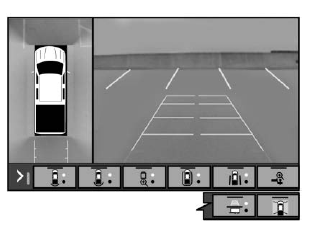
Touch the camera view buttons along the bottom of the infotainment display.
Front/Rear Standard View : Displays an image of the area in front or behind the vehicle. Touch Front/Rear Standard View on the infotainment display when a camera view is active. Touching the button multiple times will toggle between front and rear camera views.
If equipped, the front view camera also displays when the Park Assist system detects an object within 30 cm (12 in).
Front/Rear Junction View : Displays a front or rear cross traffic view that shows objects directly to the left and right of the front or back of the vehicle. Touch Junction View on the infotainment display when a camera view is active. Touching the button multiple times will toggle between front and rear camera views.
Front/Rear Overhead View : Displays a Front or Rear Overhead View of the vehicle. Touching the button will toggle between the two views.
Front/Rear Bowl View : Displays a view of the vehicle from either the front or the back of the vehicle. Touch Bowl View on the infotainment display when a camera view is active. Touching the button multiple times will toggle between forward and rearward views. Park Assist and RCTA are not available when Bowl view is active.
Side Forward/Rearward View : Displays a view that shows objects next to the front or rear sides of the vehicle. Touch Side Forward/Rearward View on the infotainment display when a camera view is active. Touching the button multiple times will toggle between forward and rearward views. Park Assist and RCTA are not available when Side Forward/Rearward view is active.
Hitch View : Assists while connecting to a trailer. Displays a zoomed-in view of the hitch to help align the vehicle’s hitch ball with the trailer coupler.
Guidance Lines : Displays available guidelines. A grayed-out button indicates that guidelines are not available. When enabled, the guidelines will display when the vehicle is shifted into R (Reverse).
Top Down View : Displays an image of the area surrounding the vehicle, along with the rear camera view in the infotainment display. The rear camera view will be replaced by the front camera view after shifting from R (Reverse) to a forward gear or when the vehicle is moving forward slower than 8 km/h (5 mph). This view can also be accessed by touching the Top Down View button when the CAMERA view is active.
 Surround Vision
Surround Vision
If equipped, Surround Vision shows
an image of the area surrounding
the vehicle, along with the front or
rear camera views on the
infotainment display...
 Park Assist
Park Assist
With RPA, and if equipped with FPA,
as the vehicle moves at speeds of
less than 8 km/h (5 mph), the
sensors on the bumpers may detect
objects up to 2...
Other information:
GMC Terrain 2018-2025 Owners Manual: Seat Adjustment - Manual Front Seats
To adjust a manual seat: Pull the handle at the front of the seat. Slide the seat to the desired position and release the handle. Try to move the seat back and forth to be sure it is locked in place. Seat Height Adjuster Move the lever up or down to manually raise or lower the seat...
GMC Terrain 2018-2025 Owners Manual: Surround Vision
If equipped, Surround Vision shows an image of the area surrounding the vehicle, along with the front or rear camera views on the infotainment display. The front camera is in the grille or near the front emblem, the side cameras are on the bottom of the outside mirrors, and the rear camera is above the license plate...
